Advanced Editor User's Guide
Symbols
The function of each button is displayed in the tooltip when you hover over the icon. Some buttons require further explanation.
Open
![]() Open a file or project. You can choose between editing the file (Edit) or editing the file and including it directly in the current project (Include). However, when the extension is .prj, the Load button replaces the Include button, opening the project as the current project.
Open a file or project. You can choose between editing the file (Edit) or editing the file and including it directly in the current project (Include). However, when the extension is .prj, the Load button replaces the Include button, opening the project as the current project.
Previously loaded projects are available directly in the tooltip (see below).
Save
![]() Saves the content with a new file name. To save the file without opening the dialog box, press CTRL-S.
Saves the content with a new file name. To save the file without opening the dialog box, press CTRL-S.
If the document is in Markdown format (and the file has the .md extension), simply save the file with the .html extension to convert it, which is done using the included Markdown-It module.
Go to line
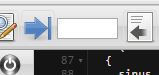 This is a group of toolbars consisting of an icon and an input text box. Hovering over the arrow icon displays a pop-up menu to move to the top or bottom of the document.
This is a group of toolbars consisting of an icon and an input text box. Hovering over the arrow icon displays a pop-up menu to move to the top or bottom of the document.
You can also enter a line number. The editor goes directly to the entered number after a short delay; no need to press Enter.
Insert
![]() Insert an item
Insert an item
- / * */Comment out the selected text for languages that recognize these characters.
- No/* */Uncommment: Place the cursor inside the comment and click on this line to make the code active.
- Reference inserts a reference with the selected text as a reference.
- Table Insert Table.
Preview
![]() Opens a window to display the document in its final form, such as a web page, if the file you are editing is HTML or Markdown. When you edit a document and save it using CTRL-S, the page refreshes. You can also click to update the icon.
Opens a window to display the document in its final form, such as a web page, if the file you are editing is HTML or Markdown. When you edit a document and save it using CTRL-S, the page refreshes. You can also click to update the icon.
Close icon
![]() This button is important because it saves the environment and verifies that the current document is saved before closing the program. If you close the application without clicking this button, your last changes will be lost.
This button is important because it saves the environment and verifies that the current document is saved before closing the program. If you close the application without clicking this button, your last changes will be lost.
Keyboard commands
CTRL-S: Save the content to the database with the same name if the entry has already been made (and if the database is open), and to the same file if the file has already been created.
CTRL-C Copy the selection.
CTRL-X: Cuts the selection.
CTRL-V: Inserts the selection.
CTRL-Z Undo the last edit.
CTRL-Y Repeat what was canceled.
CTRL-G: (Go To). Go to line.
CTRL-F: Find. (F3 for the next occurrence).
CTRL-H Find and Replace.
TAB: Indent.
SHIFT-TAB Undo Indent.
Loading and saving
The file is loaded in a window that opens instead of the editor, using the Open or Save icon.
Click Cancel to return to the editor.
To change the drive or go directly to the directory, type the drive name or path in the path box below and wait a second. For example, to go to root C, type:
c:/
The last character must be/to represent the catalog.
When you select a project file, you can modify it or load it to replace the current project.
Save using your own dialog box.
Project Management
The project is a list of source files displayed on the left side of the editor.
Use this icon to add the current file to the project. ![]()
If the project file has not yet been created, the editor opens a window to select the path to the project. Enter a name after the path that appears in the box below. The.prj extension will be added automatically. The project is loaded by clicking the .prj file in the load window or in the list of projects displayed in the tooltip.
To delete aTo open a project file, right-click its name to select it, and then click![]() .
.
The rightmost icon is used to close the project. The project file is not deleted.
You do not need to save the project; it is a persistent object, always updated. The cursor position is preserved in each source file.
Quick Project Selection
When you hover over the name of the current project, a tooltip appears at the bottom of the window listing the projects created or loaded by the editor. Click a name to open the project.