Add stop icon to Windows 10
Free Windows 10 transition has a cost: now it takes three steps to log out!
The disappearance of the memorable Solitaire game is not the only drawback of Windows 10. For what reason, when we could close a session in Windows 7 with one click, now we need to go through two consecutive menus in version 10!
Hence the point of creating a closing icon...
1) Create a shortcut
Right-click the desktop and choose New -> Shortcut.
2) Select a program
:c:\Windows\System32\Shutdown.exe
To do this, go to the subdirectories and find the shutdown.exe program at the path above.
Then change the command name to Exit, and then right-click the default icon added to the desktop to add options.
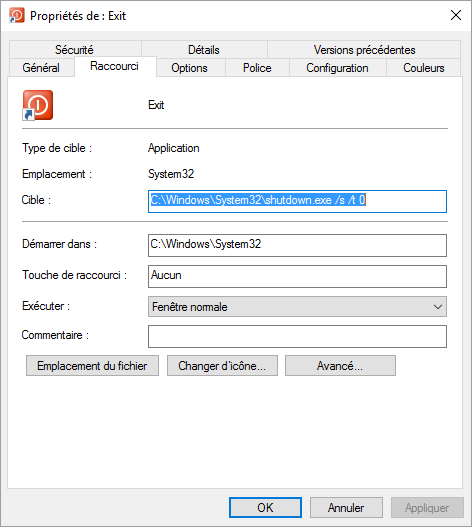
Required parameter is/sec, which controls closing.
The/t option asks not to wait until closing, you can not add this option if you want to keep the ability to cancel closing until the default time of one minute.
c:\Windows\System32\Shutdown.exe /s /t 0
It is possible to add other options, find out them, go to the command line and enter:
shutdown /?
3) Change the image
As you can see, in the properties window it is possible to change the icon.
The usual icon for exiting the application is a red button with a circle and a panel inside (see in the upper left part of the window). This is the recommended choice, but you can choose any other icon.
4) Split the badge
It is also recommended to place the icon in the upper right corner of the desktop to avoid accidental clicking.
But even if it is a product, if some work is underway, the system will prompt you to save them before closing applications and then exiting.
You can also create an icon for the calculator in the same way, the path is the same, but the file name is calc.exe, or simply transfer the application from the menu to the desktop.