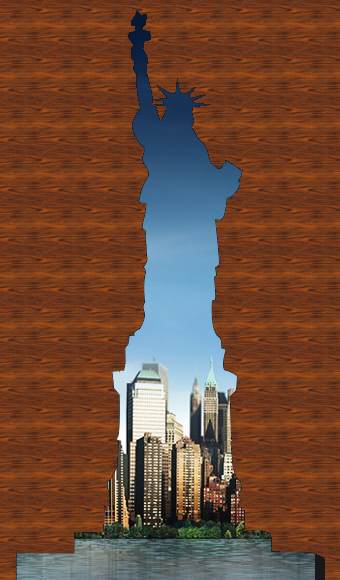Image Shape Texture
In a single color form, place the image and flip the opaque and transparent parts to do this.
The following diagram summarizes what we want to achieve with Gimp:
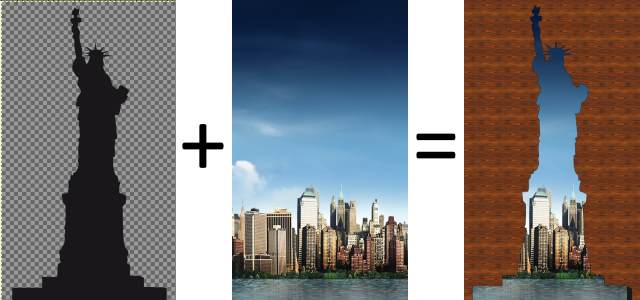
The shape of the statue opens a window onto the city. It would actually just be done if it was a form of statue that was transparent, also it would be something we do first and that would be a major part of the work...
Flip Opaque and Transparent Area
We want the statue to be transparent and what surrounds it is obviously opaque... Therefore, you proceed from the following picture:
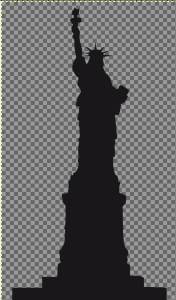
1) Click Colors -> Components -> Decompose.
A dialog box appears. Select an RVBA color model to add an alpha transparency channel. Then check.
Then you get four layers:
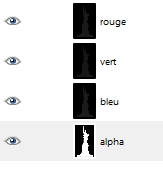
And also a new image on which we will continue the operation:
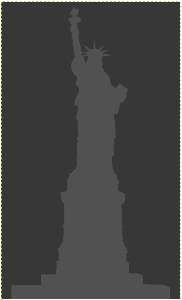
2) Click the alpha channel layer to select it.
Then return to the image above (not the original image).
3) Click Colors -> Flip.
Now the layer window looks like this:
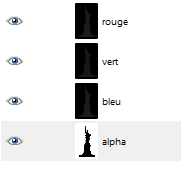
It can be seen that there was a reversal of the alpha channel .
4) Click Colors -> Components -> Dial.
When the dialog box appears, select RVBA mode again. You see that the fourth transparency box, which was gray and disabled, becomes active.
The following image is then created:
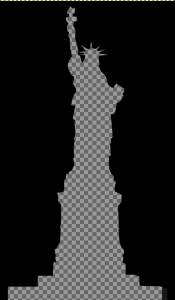
Now you just need to select everything, copy and paste it onto the city image to get the desired result:

Then there are several options if you want to replace the black part with something else, texture, another image.
In the case of an image, you need to turn black transparent again, see how to "Erase the image background."
To use a single color or texture, select a fill tool and select an option, such as wood texture.